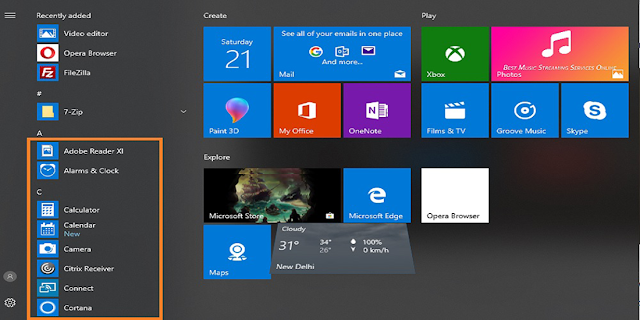Windows 10 is currently one of the most powerful and popular operating systems on the market. Every day, millions of people use Windows 10 and if you are one of these people, we have some tips and tricks that you probably did not know.
It is hoped that these small features that Microsoft has included in your operating system make life easier and make Windows 10 much easier to use.
1. Set the start menu
If the start menu does not meet your standard or you prefer to use the classic menu with a column style, you can use Windows to adjust the start menu to your preferences.
The start menu has a mosaic design, but in Windows you can edit these tiles as you wish.
You can change the size of these tiles and choose between small, medium and large.
If you choose to unlink the start menu, the selected tile will disappear from the start menu. If you delete all the tiles with this method, you can open the simplified classic menu with a column window.
Below is an example of this type of menu without tiles.
2. Drag and Pin windows
Personally, I use this little trick all the time. You have probably already used the drag feature to move windows by clicking at the top of the page.
While doing this, you can block your windows. This is very useful if you drag the window to the left of the screen, you paint it in the middle of the page, if you then drag another window to the right, you can use these two windows at the same time.
You can also divide the windows into two parts.
Here is an example of half the windows;
First pull-window on the left of the screen:
Then pull the second window to the right of the screen:
Then you can work on both windows at the same time, which is incredibly useful.
3. Virtual Desktops
Windows virtual desktops are a very useful tool that you can easily access in Windows 10. You can use these virtual desktops to store individual desktops for work, home, and social networks.
You can easily access these virtual desktops through the task view button in the taskbar, which is located right next to the start button.
When you click the Task View button, you can create new desktops and switch between desktops and see what pages are displayed on the current desktop.
You can quickly switch between these virtual desktops using the shortcut WIN + CTRL + arrow to the right / left
4. Shake to clear
Another useful feature offered by Microsoft is the Shake to Clear method used to quickly erase all unwanted windows.
Let's say you have 10 unwanted windows and you do not want to minimize them one by one. Select the one you want to keep open by clicking on the top bar and then shuffling it.
The windows behind will be minimized in a useful and satisfactory way.
This is how the windows look before shaking the main window:
Here it is later, with all the rear windows minimized.
5. Show / Hide the Button on the Desktop
Again, this is a function that I often use on a daily basis and that I have to use.
You may not know this, but on the right side of the taskbar there is a small but very useful button.
With this button, open windows are quickly minimized and your desktop is displayed. If you click again, all the programs will reappear.
This is a very fast and effective tool.
Hopefully, these tips will make your Windows experience much more accessible. I know that using these tips has saved me time and effort in the past and they do it even if you apply these tips.
If you do not have a Windows 10 computer, check out our large selection of laptops and computers for great prices right here at Dhammatek.
Enjoy your new Windows power!
Dhammatek Offers buy Refurbished mobiles Phones at Lowest Price, like Refurbished Phones, htc refurbished phones, apple macbook pro charger uk online, apple watch sale, refurbished macbook pro, Mobile & Table Accessories, Phone Replacement Parts, Macbook Accessories and many more with one-year warranty.
It is hoped that these small features that Microsoft has included in your operating system make life easier and make Windows 10 much easier to use.
1. Set the start menu
If the start menu does not meet your standard or you prefer to use the classic menu with a column style, you can use Windows to adjust the start menu to your preferences.
The start menu has a mosaic design, but in Windows you can edit these tiles as you wish.
You can change the size of these tiles and choose between small, medium and large.
If you choose to unlink the start menu, the selected tile will disappear from the start menu. If you delete all the tiles with this method, you can open the simplified classic menu with a column window.
Below is an example of this type of menu without tiles.
2. Drag and Pin windows
Personally, I use this little trick all the time. You have probably already used the drag feature to move windows by clicking at the top of the page.
While doing this, you can block your windows. This is very useful if you drag the window to the left of the screen, you paint it in the middle of the page, if you then drag another window to the right, you can use these two windows at the same time.
You can also divide the windows into two parts.
Here is an example of half the windows;
First pull-window on the left of the screen:
Then pull the second window to the right of the screen:
Then you can work on both windows at the same time, which is incredibly useful.
3. Virtual Desktops
Windows virtual desktops are a very useful tool that you can easily access in Windows 10. You can use these virtual desktops to store individual desktops for work, home, and social networks.
You can easily access these virtual desktops through the task view button in the taskbar, which is located right next to the start button.
When you click the Task View button, you can create new desktops and switch between desktops and see what pages are displayed on the current desktop.
You can quickly switch between these virtual desktops using the shortcut WIN + CTRL + arrow to the right / left
4. Shake to clear
Another useful feature offered by Microsoft is the Shake to Clear method used to quickly erase all unwanted windows.
Let's say you have 10 unwanted windows and you do not want to minimize them one by one. Select the one you want to keep open by clicking on the top bar and then shuffling it.
The windows behind will be minimized in a useful and satisfactory way.
This is how the windows look before shaking the main window:
Here it is later, with all the rear windows minimized.
5. Show / Hide the Button on the Desktop
Again, this is a function that I often use on a daily basis and that I have to use.
You may not know this, but on the right side of the taskbar there is a small but very useful button.
With this button, open windows are quickly minimized and your desktop is displayed. If you click again, all the programs will reappear.
This is a very fast and effective tool.
Hopefully, these tips will make your Windows experience much more accessible. I know that using these tips has saved me time and effort in the past and they do it even if you apply these tips.
If you do not have a Windows 10 computer, check out our large selection of laptops and computers for great prices right here at Dhammatek.
Enjoy your new Windows power!
Dhammatek Offers buy Refurbished mobiles Phones at Lowest Price, like Refurbished Phones, htc refurbished phones, apple macbook pro charger uk online, apple watch sale, refurbished macbook pro, Mobile & Table Accessories, Phone Replacement Parts, Macbook Accessories and many more with one-year warranty.